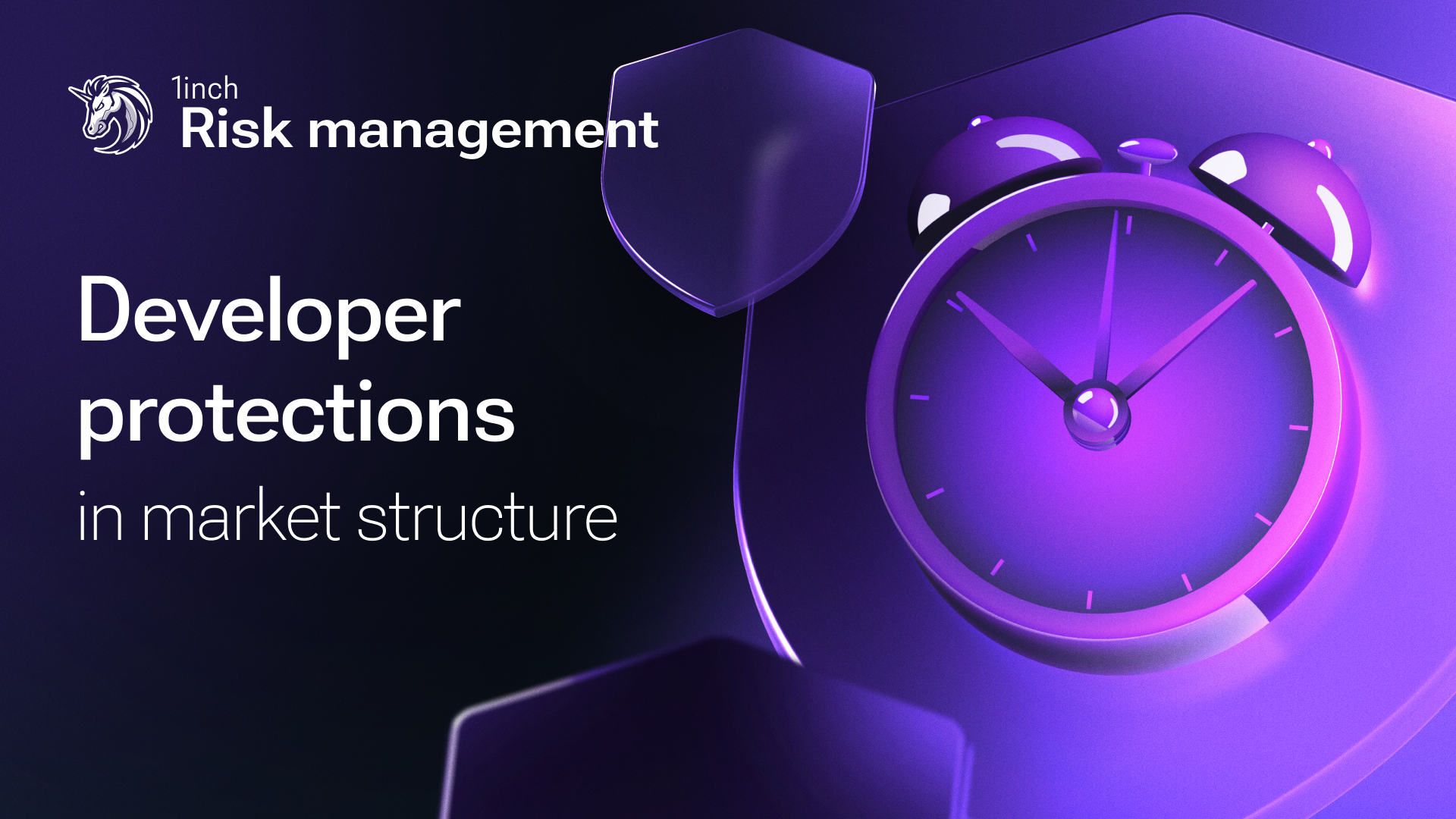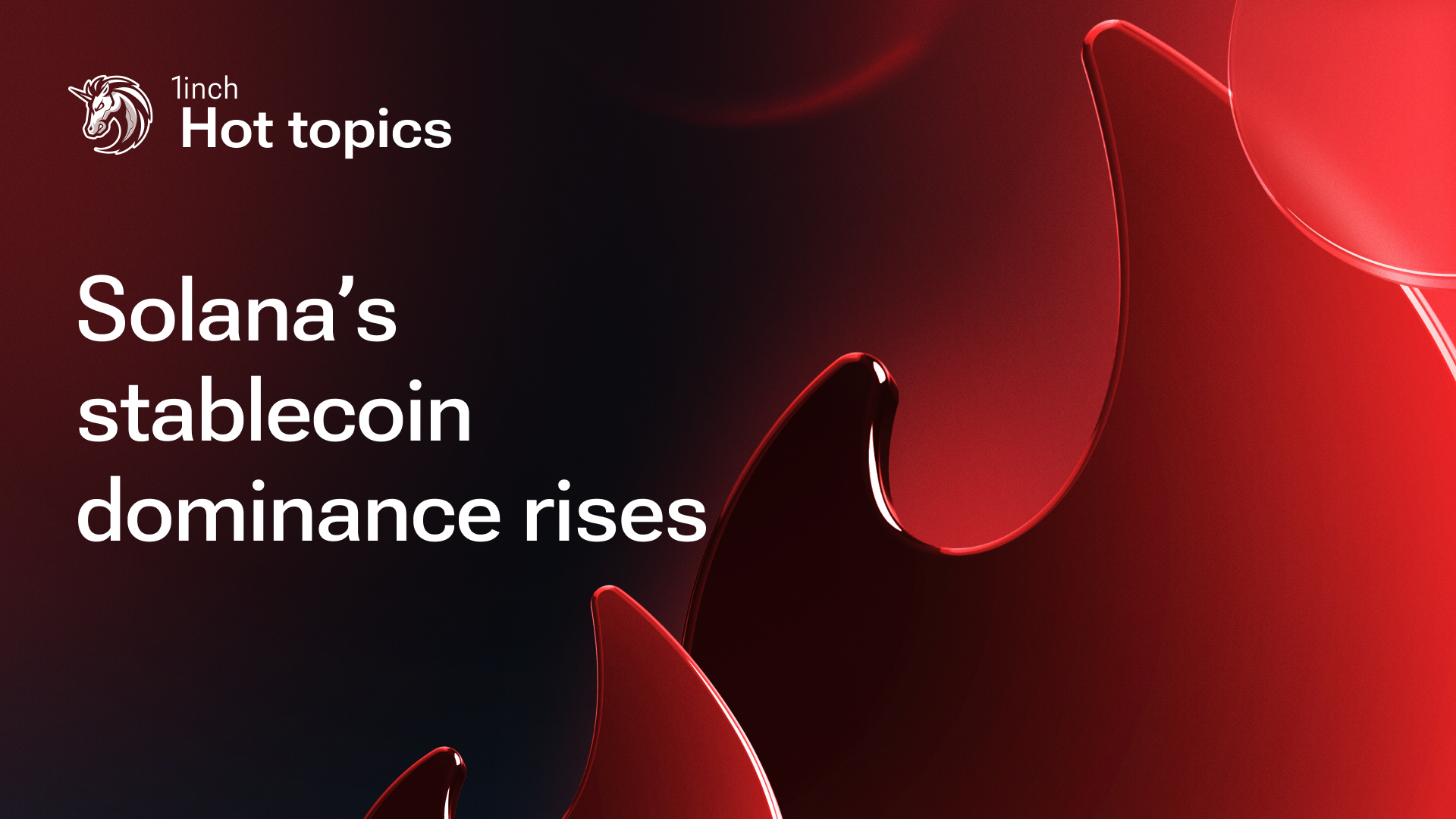The 1inch Wallet: smart backup options
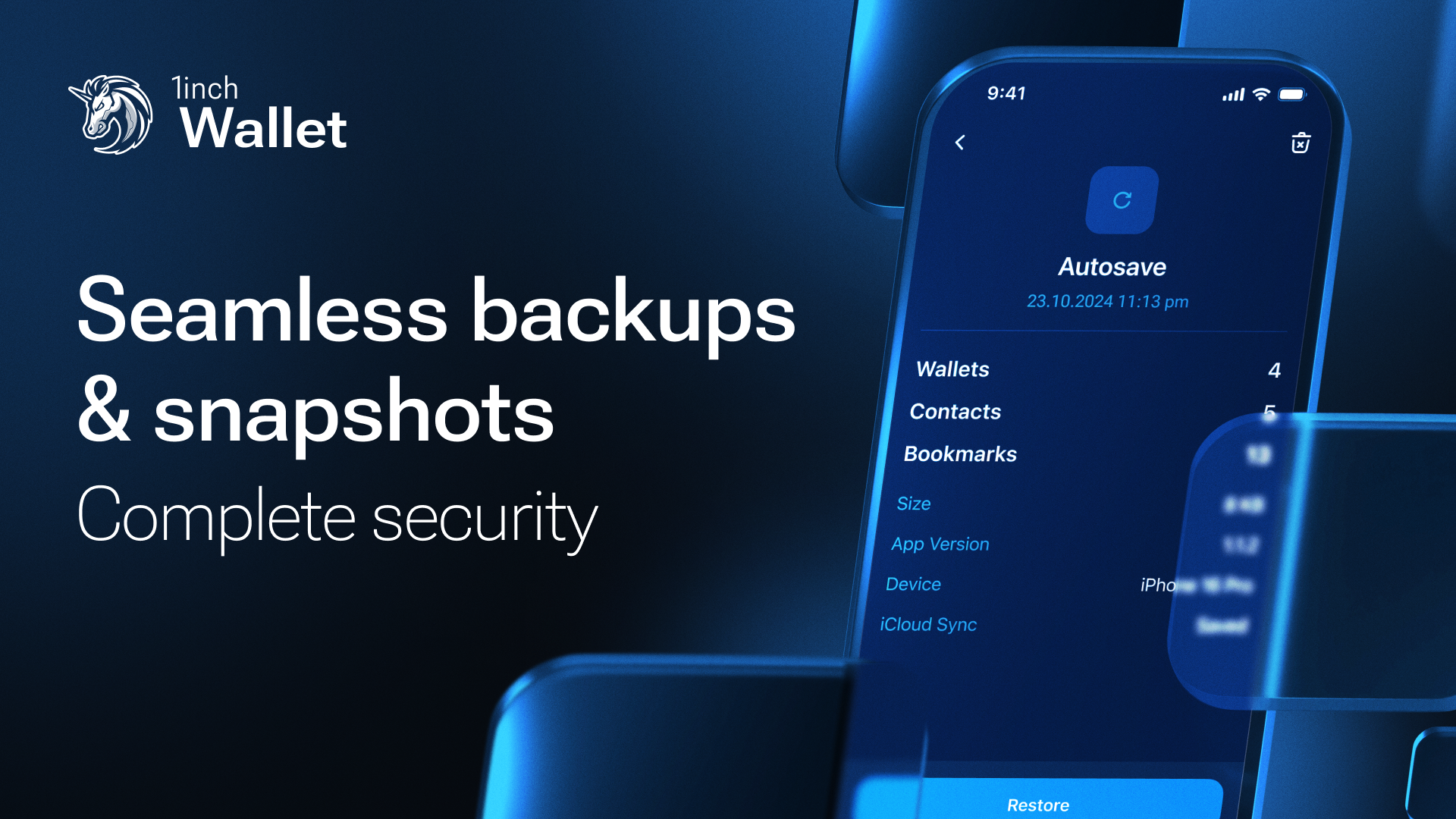
With the 1inch Wallet, data and key wallet activities are secured by advanced backup and snapshot capabilities, giving users confidence to explore Web3.
The 1inch Wallet elevates the Web3 experience to new heights by providing comprehensive protection for sensitive data and wallet activities. Its backup and snapshot options ensure the wallet data, settings and access to crypto holdings remain secure and recoverable at all times.
The importance of backups and snapshots
Losing access to your crypto assets is a serious risk no one should face, which is why the 1inch Wallet has built a safety net through its backup and snapshot options. Secure backups store essential wallet data keeping it safe. Snapshots, on the other hand, capture the wallet's current state, including settings, address book and bookmarks. Together, these options are invaluable for troubleshooting and restoring the wallet to a previous state, if needed.
Cloud backup: securely stores key wallet data, such as private keys and recovery phrases, in the cloud, ensuring easy restoration of access to funds on a new device.
File backup: this additional backup option is compatible across platforms, allowing users to transfer wallet data seamlessly between Android and iOS for secure cross-platform import.
Snapshots: records the wallet's state at a specific moment, capturing its details. Snapshots are essential for resolving issues and restoring the wallet to a previous state.
The 1inch Wallet provides versatile backup solutions, supporting both cloud storage (Google Drive for Android and iCloud Snapshots for iOS) and file backup, offering users flexibility and peace of mind. Even if a Google Drive or iCloud account is compromised, encryption keeps funds secure. Additionally, neither 1inch nor the cloud storage providers can access users' encrypted wallet data, ensuring privacy and security.
Snapshot functionality: autosave and manual snapshots
With Cloud Snapshots, the 1inch Wallet iOS users can rely on automatic saving of all important details - such as tokens, contacts, bookmarks and imported wallets - making restoration quick and seamless. This feature supports both automatic and manual snapshots, allowing users to restore the wallet to a previous state within seconds when needed.
File backup: cross-platform export and import
This feature enables users to securely export their wallet content in a fully encrypted format. The backup can be imported across platforms, allowing users to restore their data on any device - whether Android or iOS - using the 1inch Wallet app. This cross-platform capability offers secure data transfer and a reliable backup option for users who need flexibility with their wallet setup.
How to use the backup and snapshot options
For iOS users: step-by-step guide for iCloud Snapshots and file backup
Enable iCloud Drive: ensure iCloud Drive is turned on in your device's settings by going to iPhone Settings → Manage Storage in iCloud and enabling backup for the 1inch app.
Activate wallet backup:
- Open the 1inch Wallet app, navigate to Settings and select Backup.
- Under Backup, you'll see options to enable wallet snapshots in iCloud and backup your files.
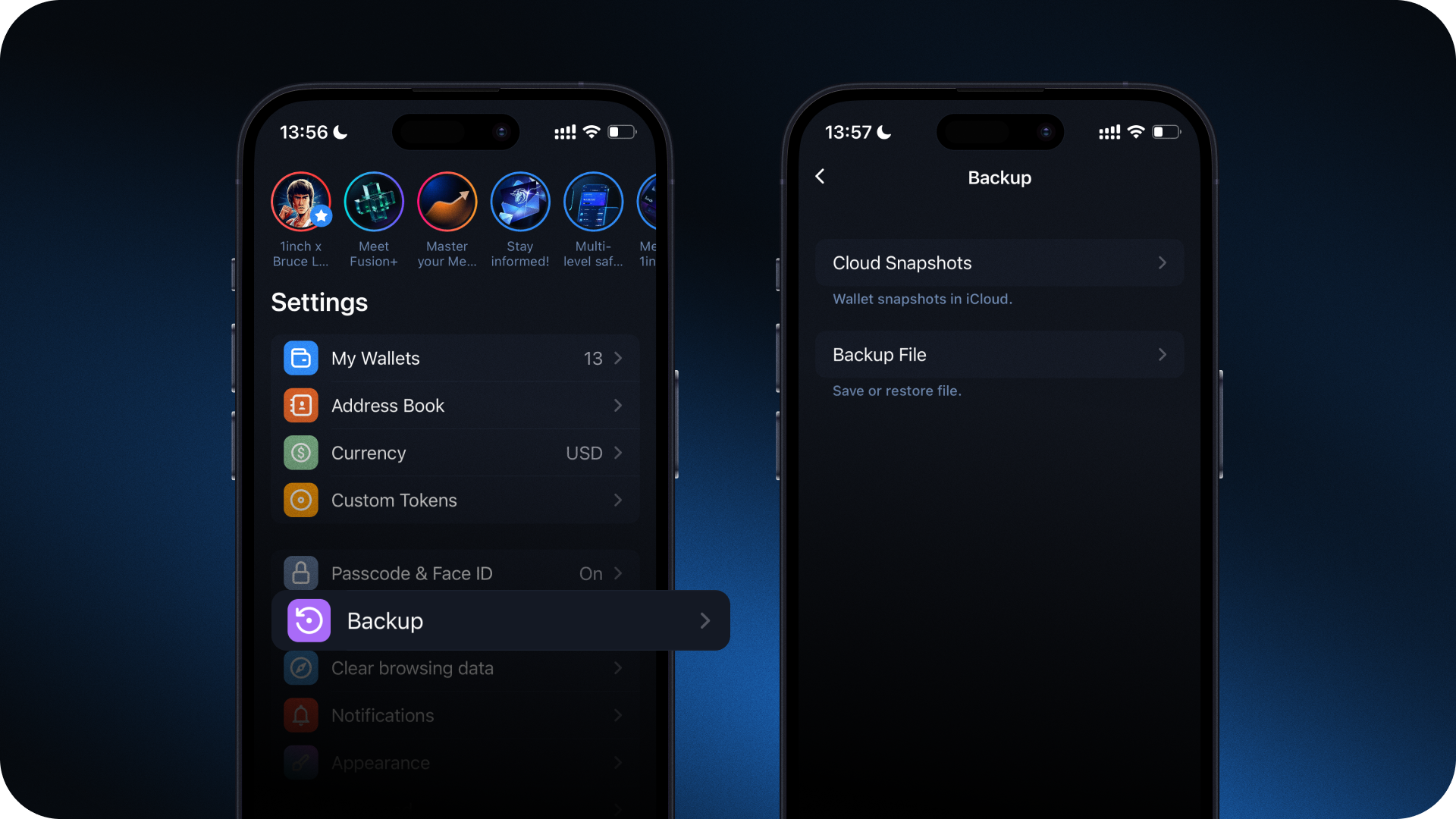
Set up Autosave:
- Tap on Cloud Snapshots and enable Autosave to automatically capture changes in imported wallets, contacts and bookmarks.
- Set up an encryption passphrase for iCloud, choosing a strong and unique one. You'll need this passphrase to access your wallet on other devices.
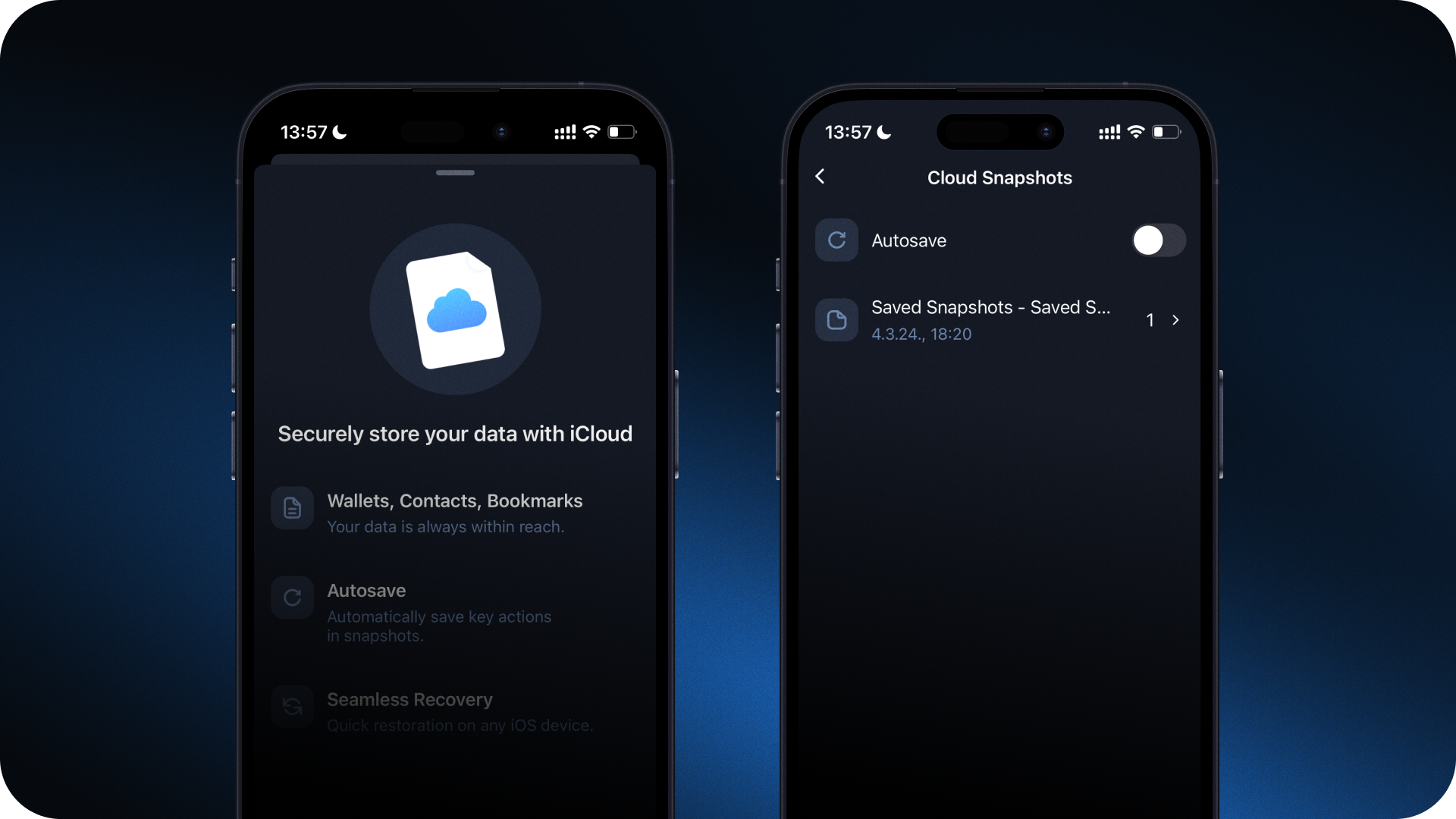
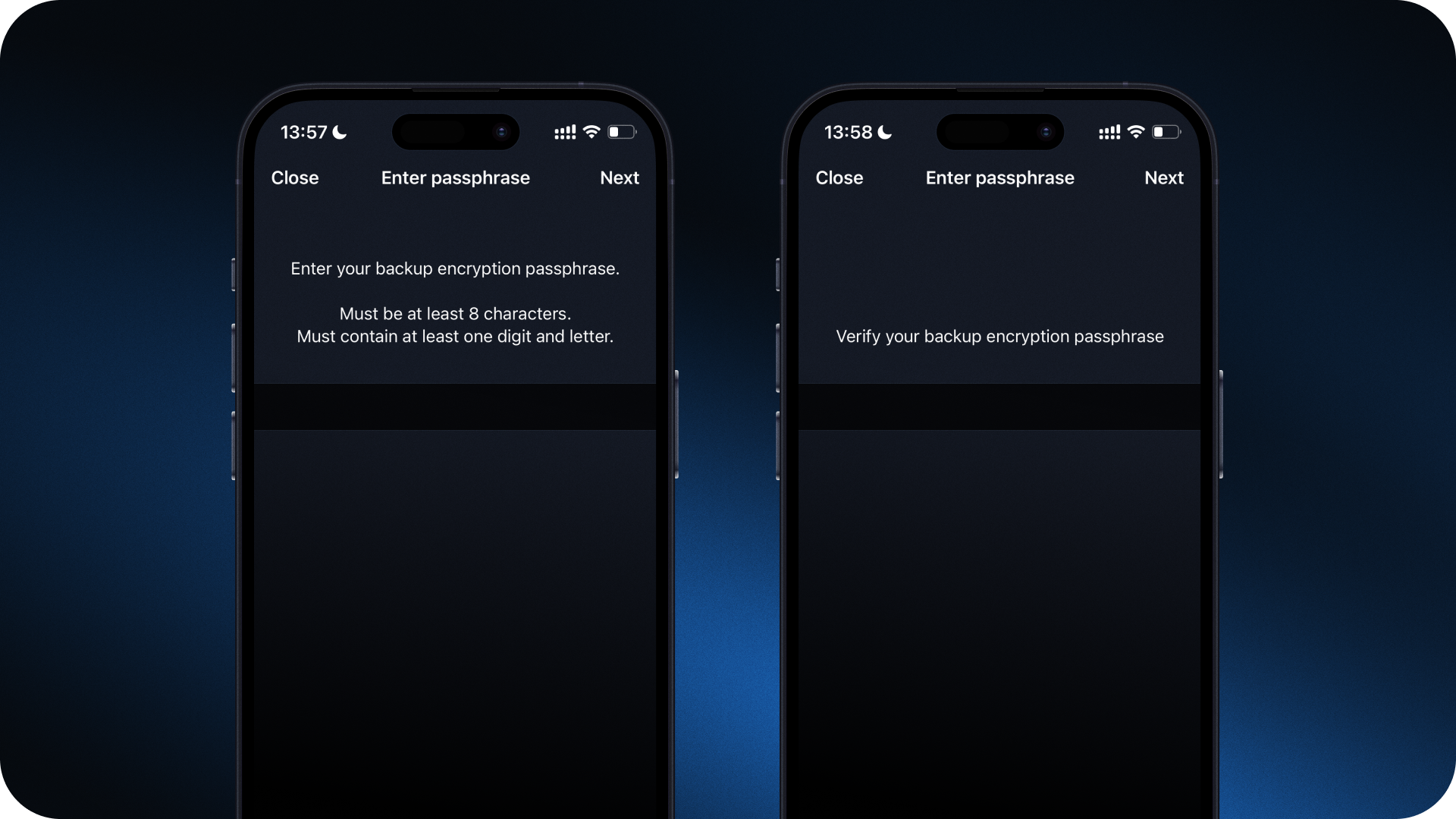
Manual snapshot saving: To manually save a snapshot, go to Saved Snapshots under Cloud Snapshots and create a new snapshot. Click Create Snapshot to save it, which will then be accessible in Settings → Backup → Cloud Snapshots.
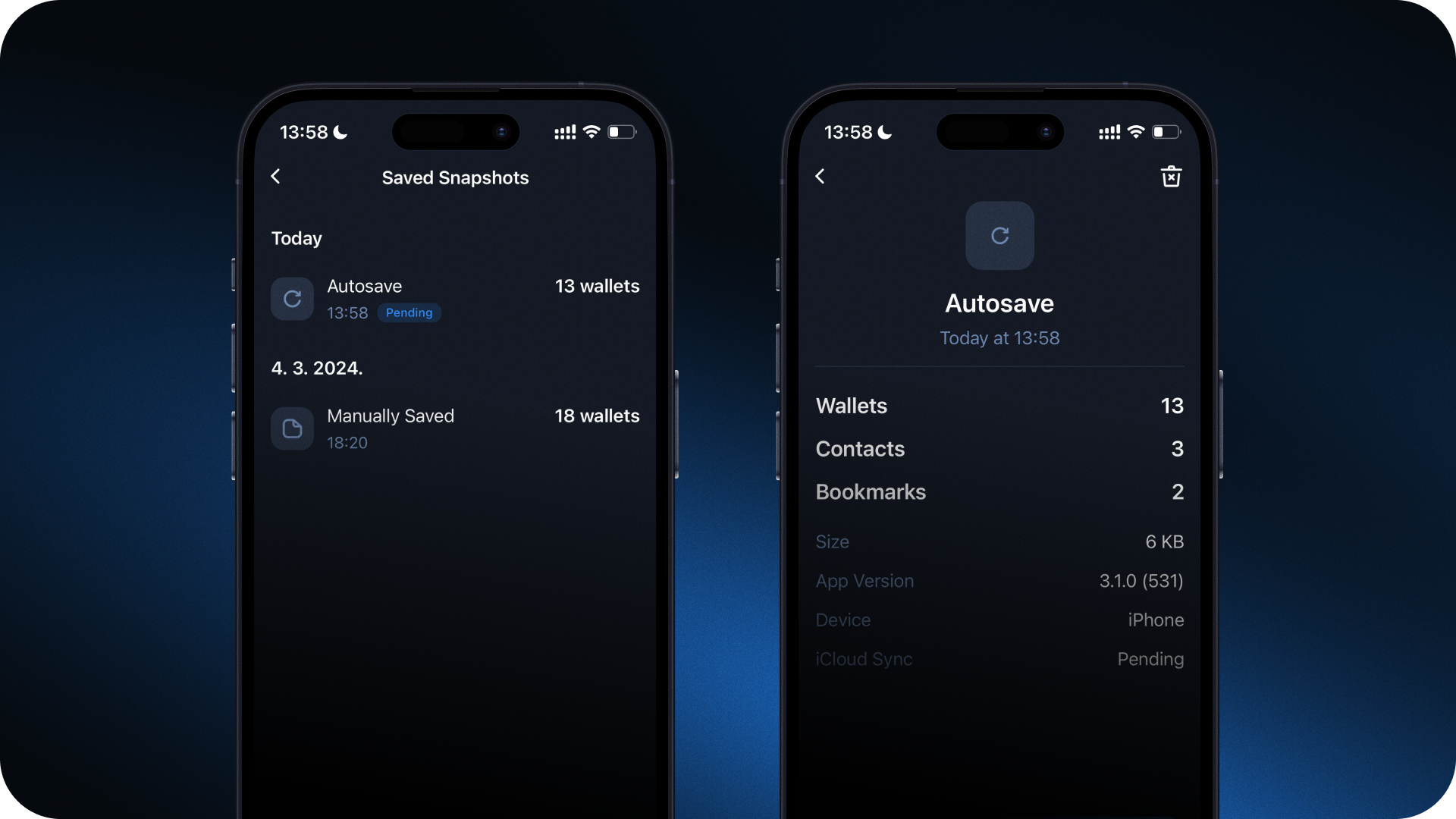
To disable autosaving snapshots, go to Settings → Backup and toggle off Autosave.
Cross-device synchronization:
- To use your wallet on another device, install the 1inch Wallet, go to Cloud Snapshots, select the folder containing your saved wallets and click Restore. Note: iCloud snapshot sync is only supported between iOS devices.
- Enter your encryption passphrase to complete the process.
Using File backup (to save/restore across platforms):
- Go to Settings → Backup → Backup file.
- Choose Export backup file to create a new file backup or Import backup file to restore an existing one.
- Enter the encryption passphrase to complete the process.
- You can then save the file backup to the device or share it via messenger for additional accessibility.
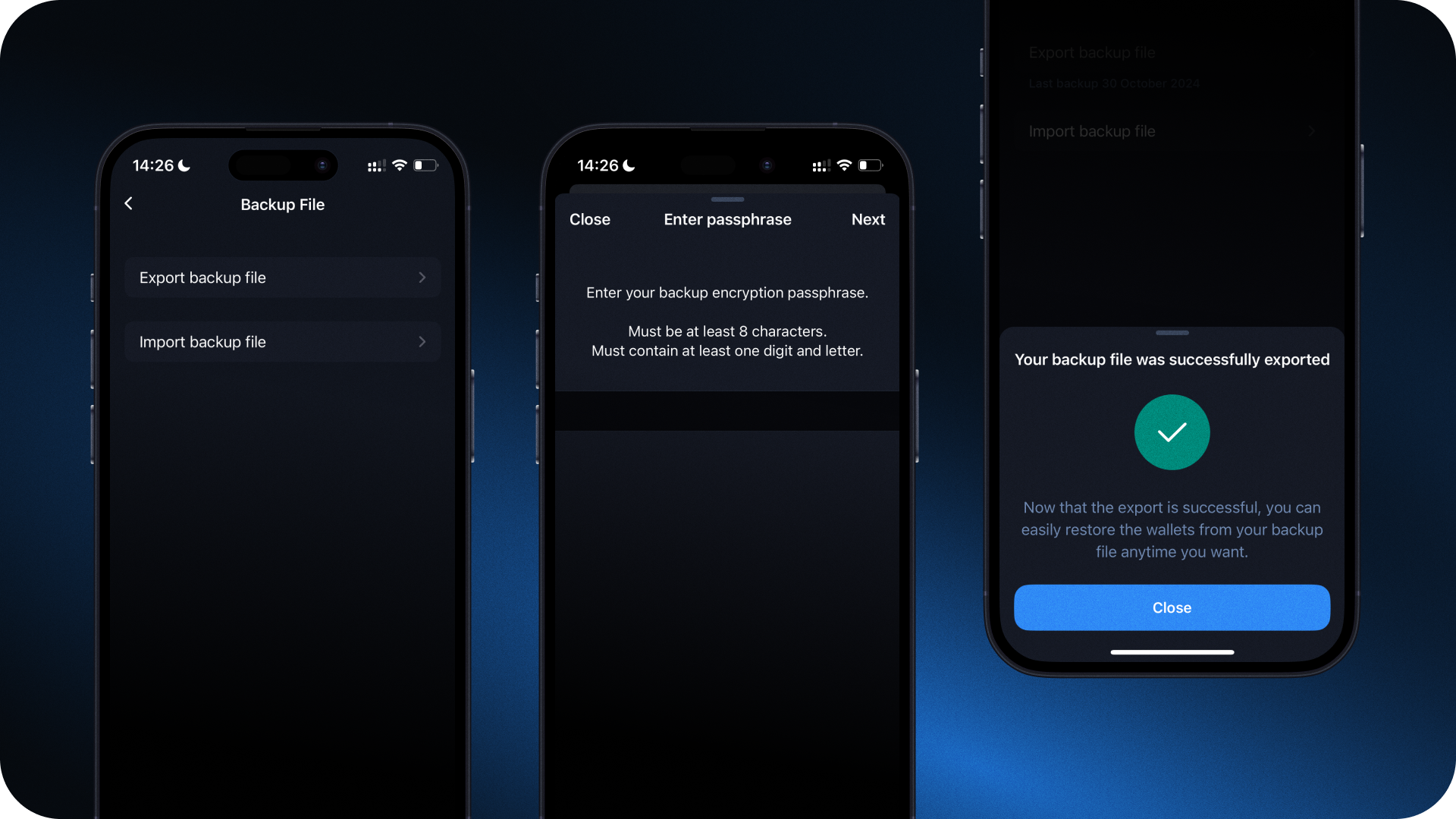
For Android users: step-by-step guide for Google Drive backup and file backup
Enable Google Drive backup:
- Go to Settings → Backup in the 1inch Wallet app.
- Enable Google Drive backup and log into your Google account.
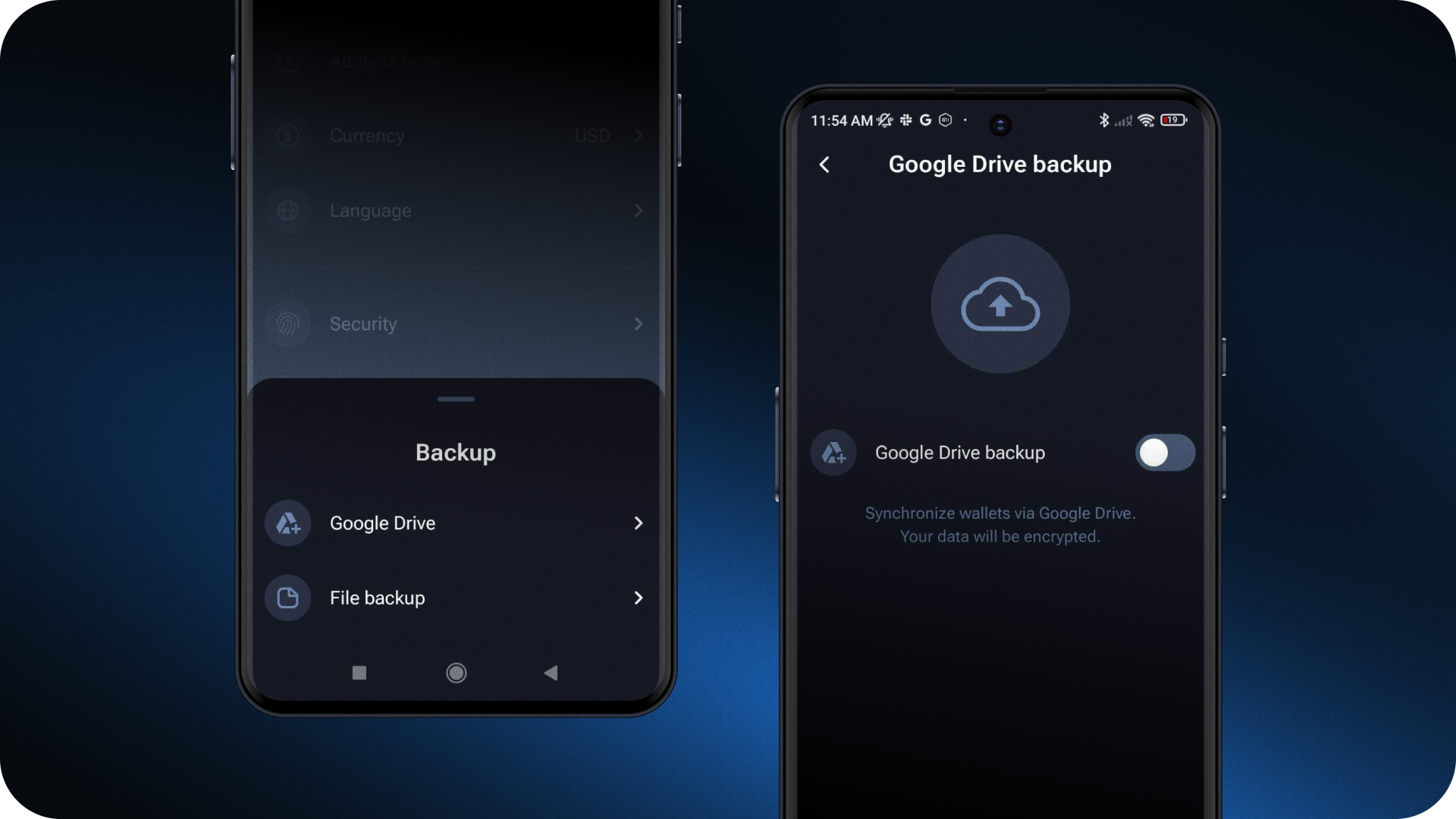
Add a backup to Google Drive:
- Tap Create a new backup.
- Set up a Google Drive encryption passphrase for added security, and verify it.
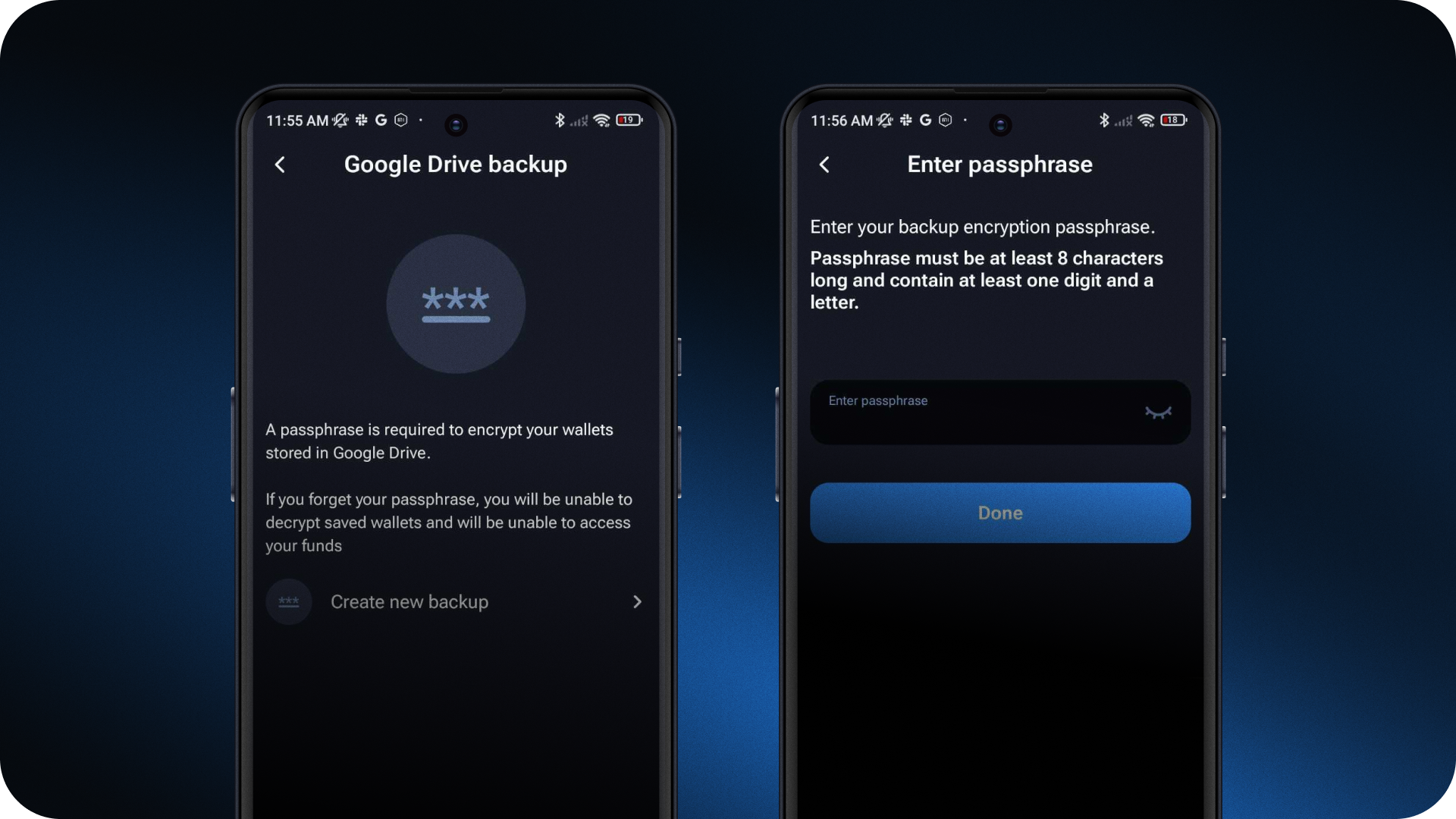
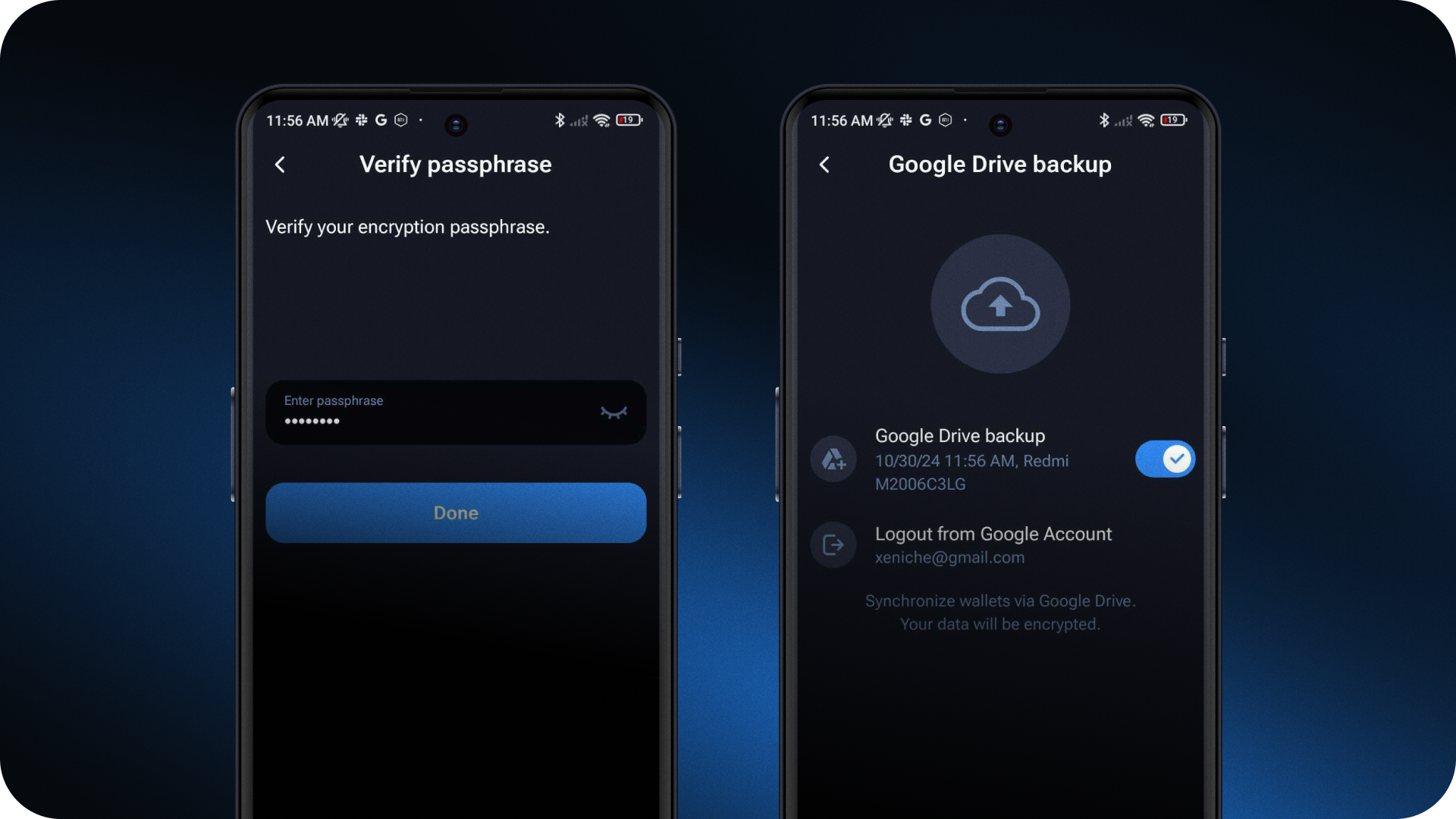
To disable Google Drive backup, go to Settings → Backup and toggle off Google Drive backup.
Using file backup (to save/restore across platforms):
- Go to Settings → Backup and select Backup file.
- Choose Export file to create a new file backup or Import file to restore an existing one.
- Enter the encryption passphrase to complete the process.
- You can then save the backup file to the device or share it via messenger for additional accessibility.
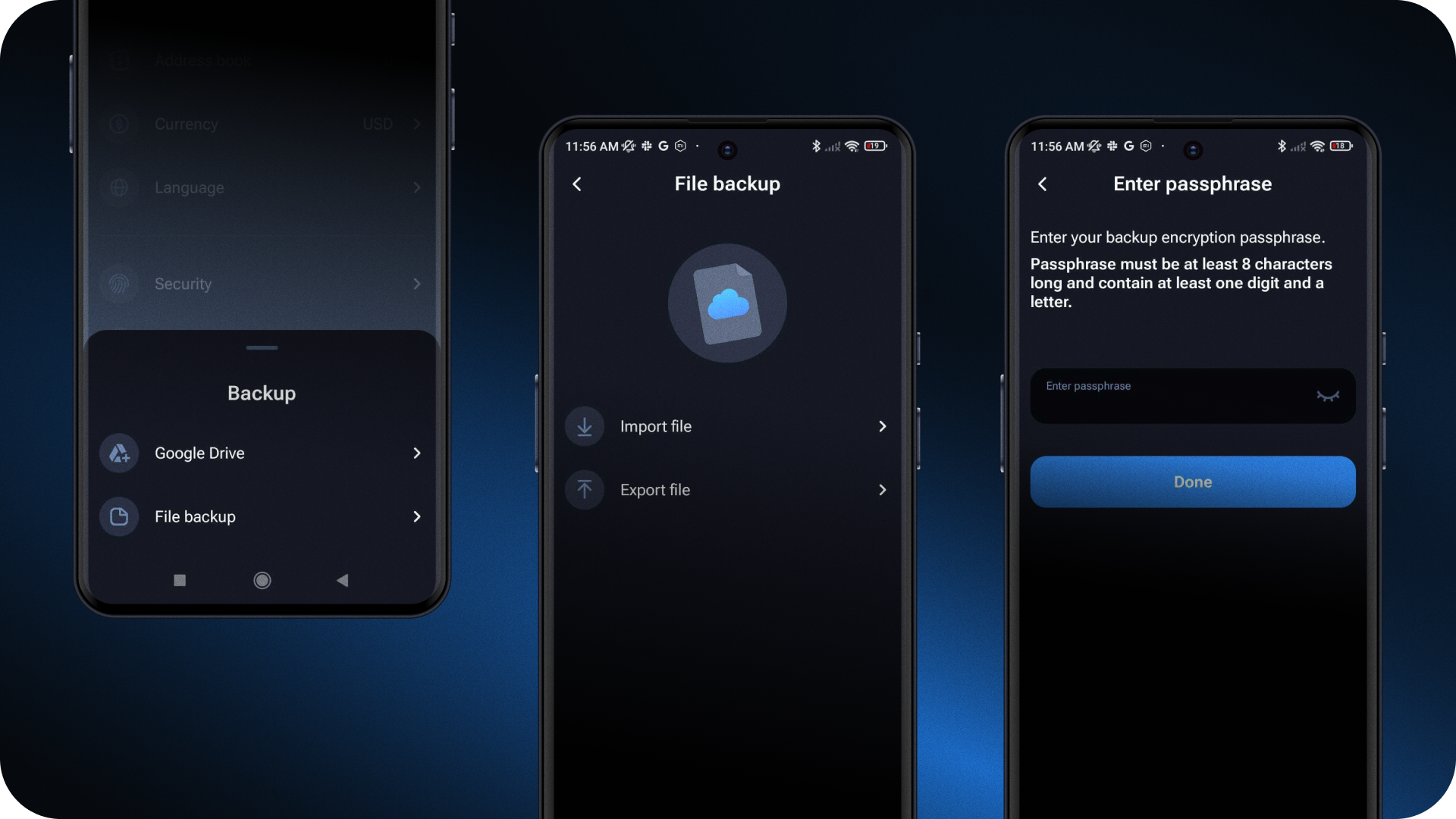
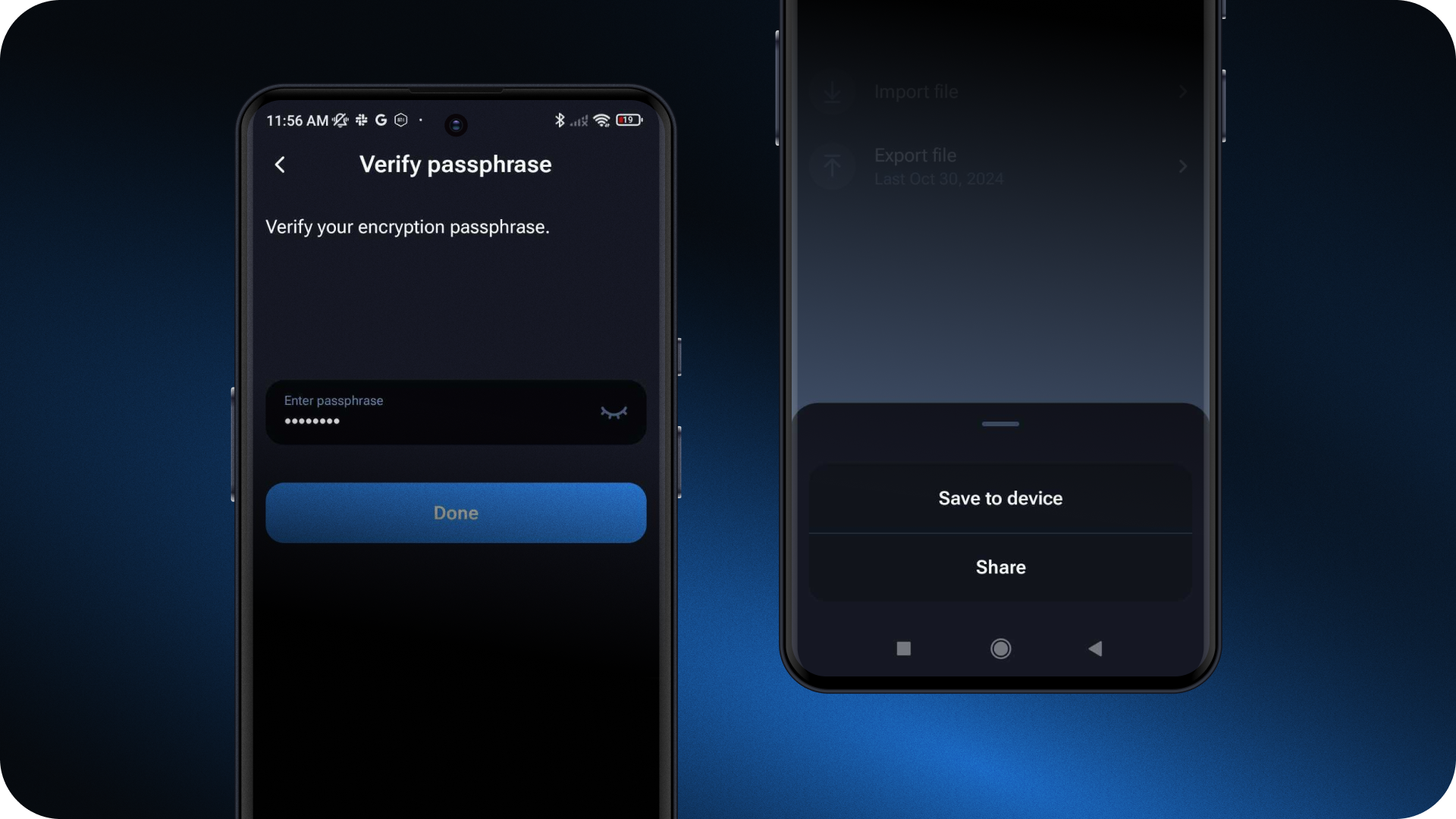
Backup tips for optimal security
Test your backups: periodically restore your wallet to ensure backups are both reliable and up-to-date.
Keep your backups confidential: never share your backup files with anyone.
Autosave and update regularly: make sure your backups reflect your wallet's latest state by enabling autosave or updating manually after significant changes.
Emergency procedures
In case of an emergency, follow these steps:
- Restore your wallet on a new device if the original device is lost or compromised.
- Regularly update your backup recovery information.
With these backup and snapshot options, the 1inch Wallet offers an advanced level of protection, ensuring that access to funds remains secure and easily restorable – even in unexpected scenarios.
Stay safe and protected with the 1inch Wallet, your trusted Web3 companion!